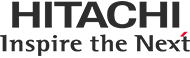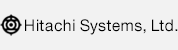Please see the following procedure if wanting to display a customer’s unique maintenance page when using Emergency Auto-Redirect Option in case of tampering.
- Log into the GRED WebCheck web console.
- Select the applicable “Analysis Start URL.” (When there is only one “Analysis Start URL,” there is no need to use Step 2.)
- Click “Settings” from the menu on the left, and click “Emergency Auto-Redirect”.
- Insert the unique maintenance page URL to redirect_url= as the parameter in the tag input field, so that the unique maintenance page is displayed.
Script example: When http://sb3.securebrain.co.jp/gredss/main.html is specified
<script type=”text/javascript” src=”https://www3.gred.jp/saas/gred_checker.js?sid=***&lang=ja&redirect_url=http://sb3.securebrain.co.jp/gredss/main.html“></script>
*Please insert the unique maintenance page URL in the bold italic area.
*Please change “sid=***” to the schedule ID in accordance with the schedule selected as per Step 2. - Enable Auto-Redirect feature to be “ON”, select the applicable scope, etc., and click “Save”.
- Insert the selected tag immediately after the tag on the page to be switched in the event that any tampering is detected.
*Please note however that the Emergency Auto-Redirect function is also activated by false detections. Please configure with due consideration for the effect. In particular, if “Enable” is specified for cross-domain script detection, it may be triggered even when changing a link in a normal webpage, so careful consideration is required. Please also ensure that the scope of tag embedding is within the number of pages contracted.